Last week I discussed about the awesome effects you can do with the layering technique using your Cricut machine. This week I would like to add another awesome effect you can do with most Cricut cartridges and that is to mix and match your lettering for your titles, journalling or punctuation, etc...
Below are a few key pointers for the different machines out there when wanting to try out the Mix and Match technique.
- If you are using 2 or more cartridges for your lettering you can either: a) Cold Swap your cartridges in and out (i.e. to interchange them while your Cricut machine is turned OFF) or you can use your Cricut Jukebox and load in as many cartridges (up to 6 per unit) ensuring the Jukebox is connected to your Cricut machine.
- You can only cut one size at a time.
- You can only mix and match with one cartridge at a time, even if connected to the Cricut Jukebox.
- For the Original Personal machine there is no mix and match cutting mode. In order to mix up your lettering you will need to type in all characters for every single font style, then press cut and repeat until done.
- For the Create and Expression machines utilize the 'Mix and Match' cutting mode. How?
- Press the Mix and Match button ON (i.e. green light will show when turned on).
- Key in all your characters for the one font style.
- Select your next cutting feature, then type in your next set of characters.
- Repeat until done.
Mix and Match your lettering is so much fun and can add that special touch or extra emphasis where needed. Here are some examples of how I used the Mix and Match cutting mode on my projects:
For this layout page titled, '18 mths going on 18 yrs' I used the Sesame Street font cartridge. The creative features I chose for the characters 18 mths & 18 yrs was Sunny Day (and its shadow counterpart) cut at 1-1/4". 'going on' was cut using the Blackboard creative feature at 0.75" in height.
The next layout page titled, I'm NOT impressed Dad.' was created using the Lyrical Letters cartridge. All the words except for 'NOT' was cut using the Italic Monotype creative feature while the word 'NOT' was cut using the Jumbo creative feature. Most of the letters were cut at 1" except for the letter 'a' (actual height is 1-1/4") in the word 'Dad' because I wanted to emphasis that word but not making too obvious in doing so.
My last example is a layout page titled, 'the next Canadian Handyman Superstar'.
This particular example was created using 3 cartridges; Street Sign, Plantin Schoolbook and All Mixed Up. To keep proportions as close as possible, all the letters were cut at 1" and no shadowing was used on any of the letters because there was so much detail already using different font styles.
So now that you've seen what is possible, try this technique and cutting mode on your next project. And while your Cricut machine is on, try...
- Mixing and Matching your papers by using other complementary colors and/or patterns taken from your layout page.
- If using 1 height size, you can use markers as another detail to add to your projects.
- Vary your heights in your lettering to give emphasis to key words (a la the 1st example).
- Layer on its shadow, blackout and/or shadow blackout creative features if appropriate to your project.
The best part of the Cricut system is that most of the cartridges are designed with more than 2 font styles - a great bang for your buck! Should you need any assistance with this topic or any of my previous topics and/or projects, please drop me a line or a comment below. I'd love to hear from you!
Until next week... Happy Crafting!









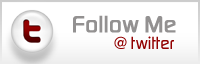
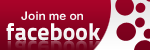

Michelle your LOs are adorable! Cole is such a sweetie!
ReplyDeleteI love the layouts, they are so cute!
ReplyDelete