Hi Everyone!
Summer has arrived and I hope it is as beautiful as it is where I am and that you are getting in some 'sun' time! This will be another quick inspirational tutorial. I will be creating a Baby Card and Pre-Designed Layout Pages for my cousin and his girlfriend as they are expecting their child. For the layout pages, I used the New Arrival cartridge.Tip: If you are making these type of pages as a gift, a great default size to create photo mats that are industry size standards like wallets, 3x5 , 4x6, 8x10 etc... The recipient does not need to trim the photo to make it fit onto the page which results in a quick and easy assembly on their part. Plus they feel they had a part in designing the overall look of the layout page.
Now, let's get started... For my gift I will be using 12x12 pages because I am able to fit standard 4x6 and 8 x10 photos onto the page and in multiples as well (for 4x6 size).
*For all the pages I trimmed the background cardstock (cream) sheet to 11-1/2 x 11-1/2 size because I wanted a trim color of my background cardstock (pink) sheet to be seen inside the frame. Also, I trimmed a piece of 2 x 12" strip of patterned paper and border punched the one side. Essentially these can be hung together or separately depending on the decor and space. When creating these pages, I wanted to ensure each frame can be on its own if desired.
- The 'Sweet Pea' page:
Cut [swtpea] with the Shadow creative feature using Fit to Length cutting mode setting the dial size @ 11-1/2". This will result in a cut that is 2-1/4" in height.
Repeat cut with the Blackout feature setting the dial size @2-1/4" (make sure your Fit to Length button is off).
- Repeat cut with the standard set creative feature. You do not need to adjust the dial size.
- Nest and adhere all pieces together and place onto page.
- Cut [elphnt] with the Shadow creative feature @ 2".
- Repeat cut with the Blackout and standard creative features.
- Cut [elphnt-s] at its standard creative feature (do not adjust the dial size).
- Nest and adhere all pieces together, then repeat steps 5 thru 8 for the other animals shapes. For my project I used the [monkey], [bear], and [girffe] but they are many other images to chose from like trains, other animals and other modes of transportation
- Repeat cut with the Blackout feature setting the dial size @ 2" (make sure your Fit to Length button is off and save these positive pieces as well).
- Repeat cut with the standard set creative feature. You do not need to adjust the dial size.
- Nest and adhere all pieces together and place onto page.
Repeat cut with the Blackout feature setting the dial size @ 3-1/4" (make sure your Fit to Length button is off).
- Repeat cut with the standard set creative feature. You do not need to adjust the dial size.
- Nest and adhere all pieces together and place onto page.
- Cut [feet] using the Shadow and Standard set creative features each @ 2".
- Nest and adhere all pieces together and place onto page.
- Using the same color of cardstock papers.
- Mix and Matching the same patterned papers throughout the project.
- If you are using a punch for corners or borders, use those same punches on all pages.
- Use the scraps from the cuts to create a coordinating card (see below).
- Use a pen marker to define character features on the animals.
- Add pop of color onto one page but that coordinate well with the overall look of the project.

Now here are my instructions on how I created the coordinating card (finished size 6-1/2 x 5"):
- Using the Beyond Birthdays cartridge, cut a [rectenvl] using the Fit to Page cutting mode. This will result in a cut that is 7".
- Trim a piece of cardstock to 6-1/2 x10" then score and fold @ 5". You now have a rectangle shaped card.
- Using scraps from the layout pages created; I trimmed pieces of patterned paper and cardstock at least 6-1/4" wide.
- Use the same border punch as with the layout pages and bottom punch the cardfront as well as the strips of cradtstock.
- Arrange and adhere your patterned papers and cardstock as desired.
- Place a ribbon trim if desired.
- Use the positive pieces from the 'baby' page to adhere onto your card. You will find the pieces create a shadow effect which will pop out from the card.
- Stamp a sentiment if desired.
- Embellish card as desired.
I hope these projects inspired you to create your next gifts from paper and your Cricut. It is so much fun to do. Until next week... Happy Crafting!
p.s. Congrats to my Cousin Andrew and his Girlfriend Joanne on the arrival of their 1st child!










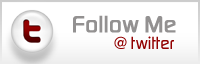
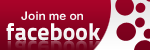

0 comments:
Post a Comment