Hi Readers! I hope everyone is having a great start to the week thus far!
Well last week I received my May DT Kit and boy oh boy; it was packed with awesome goodness!!! Completely set with my Son in mind (thx Nini), I was able to create 3 layouts. So without further adue; let's get started...
The 'for the love of BOOKS' layout was created using the Cherry Arte's collection 'Arcade' I used the following papers for this page: Star Search and Alien Invasion (both sides) plus for the background cardstock was taken from the K & Company 'Remake' line - Night Blacks. Once my elements were in place I created the title using my trusty Cricut machine and the new Jubliee cartridge.
Technique: If you want a faux embossed look, try using the same color of cardstock and the above two features, nest and glue the characters together... Volia! A faux embossed look. This tip works best on cardstock only for visual purposes as supposed to using patterned papers or cardstock.
The 'Who wants a ride?' layout was also created using the Cherry Arte papers from the same Arcade collection, 'Houston' (both sides) and 'Word Play'. Also I used a chipboard piece from the Pink Paislee line, Winsome collection - Fetching group. Again once my elements were in place, I created my title using the Cricut machine and cartridges Street Sign and All Mixed Up.
Tip: To maximize your cartridges and your paper/cardstock stash, get creative and mix up your fonts either with your words or even different lettering. You might be pleasantly surprised at the results; I know I was!
For my 3rd layout... You will need to see that in the Posh Designs Interactive Community Site. It will be posted in the gallery there.
As you may recall in my last blog post, I just recently celebrated my Wedding Anniversary and had created 2 cards for my DH.
To create the 'Happy Anniversary', I used the Calligraphy Collection Cricut cartridge but instead of the blade to cut; I inserted the Cricut black marker to 'write' out my greeting. I then hand cut around the greeting leaving some space outside of the outlined words for additional impact. This was done at 3".
Technique: When using the Cricut markers to draw or write your images; simply remove the blade housing unit as per your manual instructions and insert the marker. *You will need to adjust your pressue and speed modes to achieve the line thickness you desire as supposed to following the manufacture's instructions (do not worry this will not harm the marker or your Cricut machine).
'SMACK', love ya' is the 2nd card I made for my DH created with a little cheekiness in mind for some fun. Here are my instructions using the Indie Art and Street Sign Solution cartridges:
Add a border punch for an additional detail effect if you wish prior to adhering your elements in place. I did this effect to ensure a straight line when placing my letters 'love ya' on the card sideways while adding that special touch.
Tip: For quick dimension on a image, letter or phrase or word, try using the same cardstock but this time using the shadow creative feature along with the standard set image cut. This effect will add height to your project while saving you time and energy.
Technique: First press the shadow creative feature key, select your image then your size and press cut. Do not 'unload paper' yet... Next hit 'repeat last', unselect the shadow creative feature key and press cut. No reselection of the image nor to resize the height. That way you will know these cuts will fit proportionally to each other.
Well that's it for this week. I hope you enjoyed this edition of Cricut Tuesdays with me. I love feedback, comments and even suggestions, please drop me a line. Until next Tuesday... Take Care!







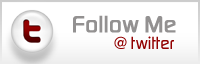
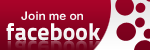

This post is really helpful for me. The techniques and tips are also useful for all the visitors as well.
ReplyDelete