Well my family received some great news very recently... My Nephew was finally born! His name is Ryder and is the second child for my Brother and my SIL but Ryder is their 1st Son! So with lots of excitement as well as running back and forth from my home to theirs (they live in the city); this week's post will be short and sweet.
Last week I discussed the concept of making smaller cards with coordinating envelopes with your Original Cricut or even with the Cricut Create machines. I think these cards are great for sending a sentiment or greeting when the thought of writing a personal note can be daunting. I made these few to show you that no matter the size of the card or message; you can be just as creative using the Cricut system. So let's get started... Here are your instructions to re-create these cards at home using the Walk In My Garden cartridge.
PLEASE CLICK ON THE IMAGE FOR FULL VIEW!

To re-create the middle card:
- Load your 6x12 paper or cardstock onto the cutting mat
- Load paper as usual
- Select image 'fldcard'
- Turn your size dial to 4-1/2"
- Press Cut
- Unload your paper as usual
- Fold card along the score marks as indicated for you by the machine
- Finished size: 3" x 4" rectangle folded
Tip: Ensure you use the standard set image for this card and any card to get those score marks. The score marks make it easier for you to know where to fold your paper or cardstock making this fool-proof.
Tip: You can use the shadow or blackout feature of any card but be aware that when using the shadow image; it will cut proportionally to the size you indicated. Therefore it may or may not fit into the coordinating envelope. Just to make sure, cut your envelope out first as your guide to creating your card.
Tip: To maximize your paper usage, ensure your 'Save Paper' function is ON. This will tell your Cricut machine to cut the image as close to the top of the cutting mat (i.e. the most right hand side of cutting mat when you are looking into the machine). As a result, you will have a significant amount of paper scrap to use for a future project.
To make the flower on this card:
- Cut the 'stflwr' image at 2-1/4"
- Leaving the size dial where it is, cut the following layers: 'stflwr-s' (using the shift key) & shadow creative feature
- Nest all the layers together
- Stitch around the edges (optional)
Tip: Use different colors of cardstock to create the different parts of the whole image like I did for the leaves and the centre flower. On this cartridge you will have to cut the image twice (i.e. 'stflwr-s'). This is a great opportunity to use up some of the scraps that maybe piling up!
Don't have either of the machines I am talking about? Not a problem. I have a work around that using your Cricut Expression machine. Better yet, let me show you how to create 2 cards at the same time. The cards shown on either side of the one above was created by 1 piece of 6 x 12 cardstock. Here are my tricks and tips for you to do the same thing and here's how...
- Apply a 6 x 12 cardstock sheet on the cutting but on the opposite side of where you are going to load in your paper (i.e. on the left side of the cutting mat).
- Load paper as usual
- Use your arrow keys (surrounded by the 'cut' button) to navigate your blade assembly to the most top right of the page where the paper loaded into the machine (this should be a direct left movement).
- Press 'Set Paper Size' and this will calculate the size of paper loaded in your Cricut Expression (it should read an appox to 6 x 12, if not move the blade assembly until you are closer to this dimension).
- Press the 'Quantity' key and set the amount of cuts to 2 by using your arrow keys located under the LCD screen.
- Press the 'Fit to Page' key. You are now asking the Cricut to calculate the size it needs to cut on the size of cardstock inserted into the machine times two.
- Select your image (for this blog post, I used the same image as with the above card).
- Press 'Cut' and the Cricut will cut out 2 cards from this one piece of cardstock. Your finished size for each card should be 2-1/2" x 3-1/2" folded.
To re-create the flower on this card, I used the Storybook cartridge:
- Select image 'Flower-1' (which is located with the letter 'I')
- Set your dial size to 2-1/4"
- Press 'Cut'
- Select the same image using the shadow creative feature
- Leave the size dial as is from your last cut
- Press 'Cut'
- Layer the images together and adhere them to the card
Tip: Try using any of cartridges that have card images on them as the above tricks and tips apply to all of them.
(optional) I used Pop-Dots to give some more added dimension to the card as well I added a piece of colored cardstock onto the 1st inside fold for added color. I left space on each of the cards to stamp a sentiment, greeting or hand write a personal statement.
You can use the rectangle envelopes created from last week's blog post if you need to address the card to someone. If not, these cards are simply sweet on their own.
Hope these cards inspire you to think cards can be short and sweet!
Until next week... Happy Crafting!







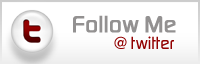
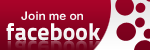

Awesome cards, I love the fun bright colours and flowers!
ReplyDeleteThanks for the cards. All of them are looking really nice and the colors are also very bright as well. Your tips will helpful for me to improve my skills as well.
ReplyDelete